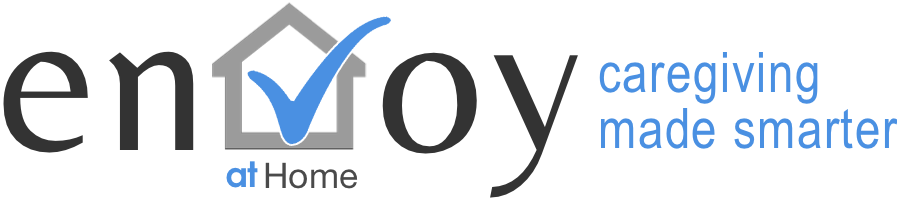Begin your envoyatHome experience here!
Welcome!
Peace of Mind – what better way to understand the power of behavioral data than to experience envoyatHome yourself? You’re just a few minutes away from envoyatHome Digital Caregiving Notifications.
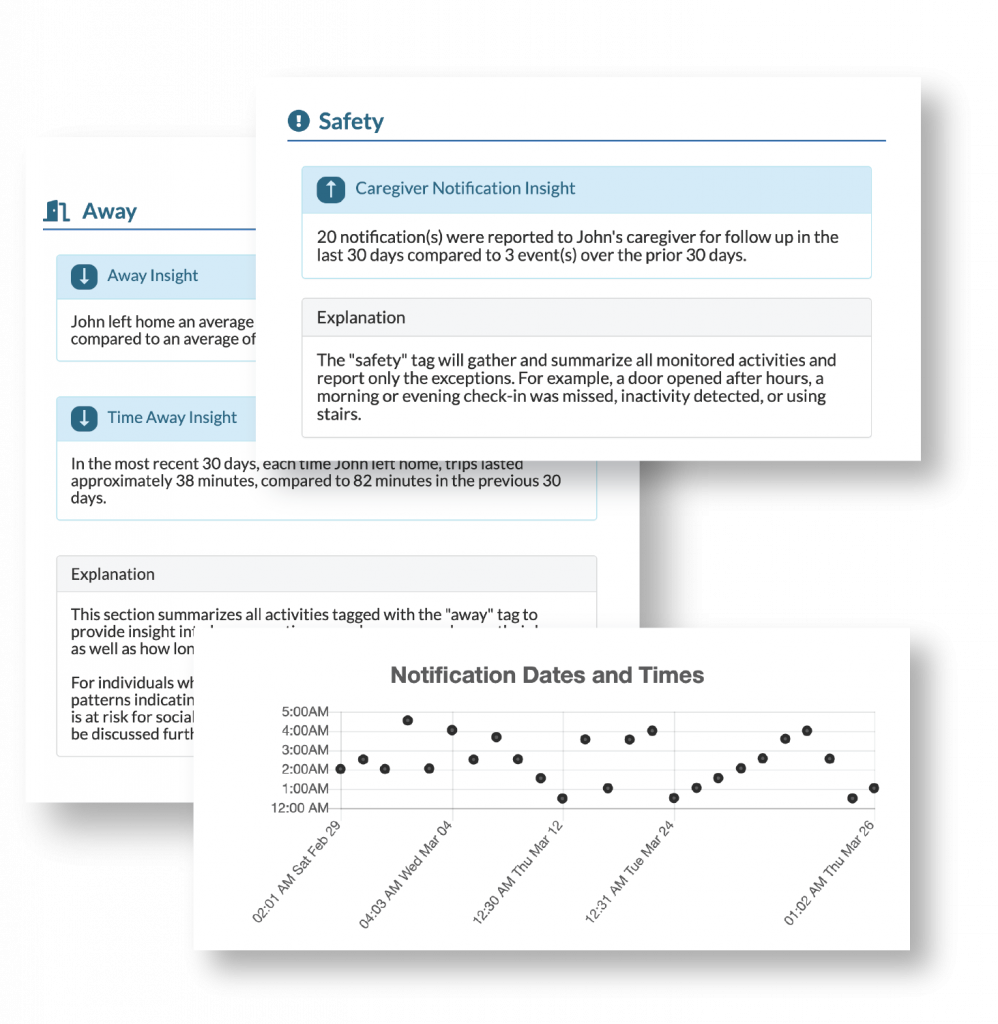
Install envoyatHome on your iOS phone.

1. Add envoyatHome to your Contacts so you know a notification is from envoyatHome.
- Click HERE while on your moble device to download the contact card
- Tap "Create new contact" on your phone
- Tap Done. Leave First name and Last name blank

2. Open the envoyatHome login page.
- Tap HERE to go directly to the envoyatHome login in page.

3. Log in.
- Log in with the USERNAME and PASSWORD provided in the email from envoyatHome. Can't find it in your inbox? Check your spam folder.
- When you login next your USERNAME and PASSWORD should be saved by your browser.

4. Add the envoyatHome icon to your home screen. This is how you'll access envoyatHome on your mobile phone.
- Tap the "Share" icon .
- Tap "Add to Home Screen".
- The envoyatHome icon is now on your home screen.
Watch this video to see each step in action.
Note: Instructions are for iPhone. Android instructions coming soon.